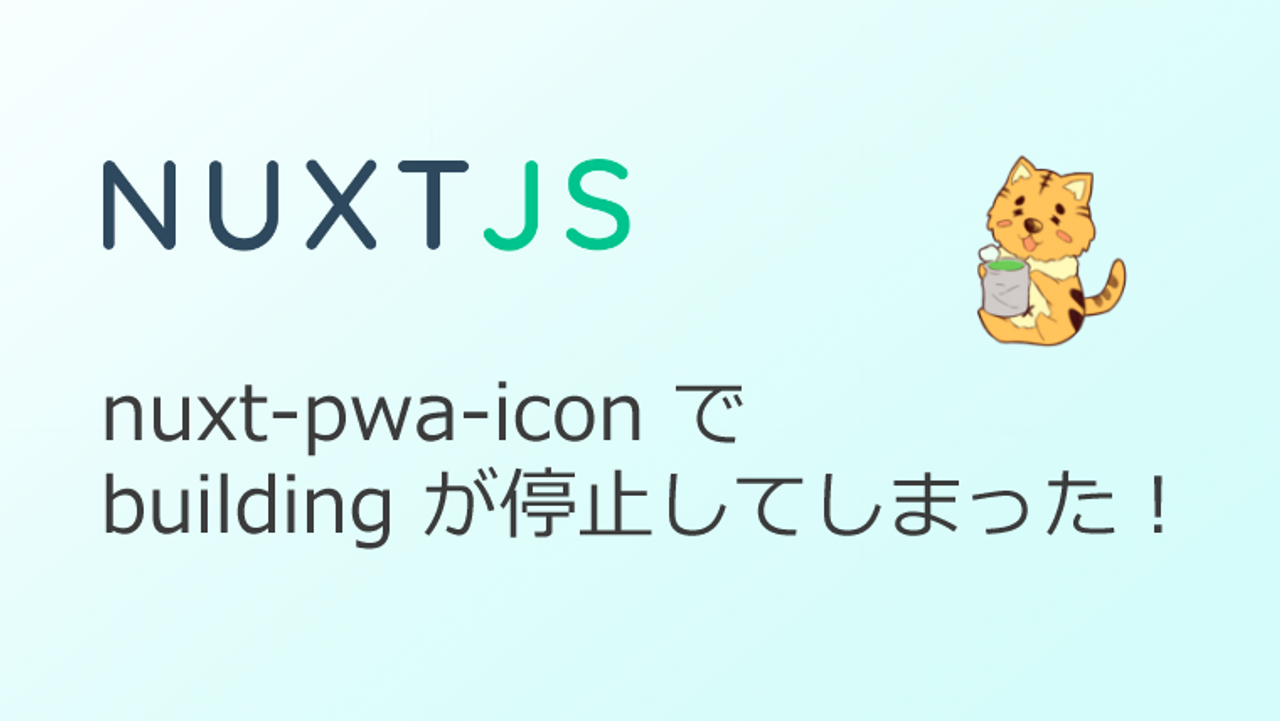Nuxt 2.10↑ + TypeScirpt + ESLint + Prettier + VSCode 環境構築(2020/01/17)
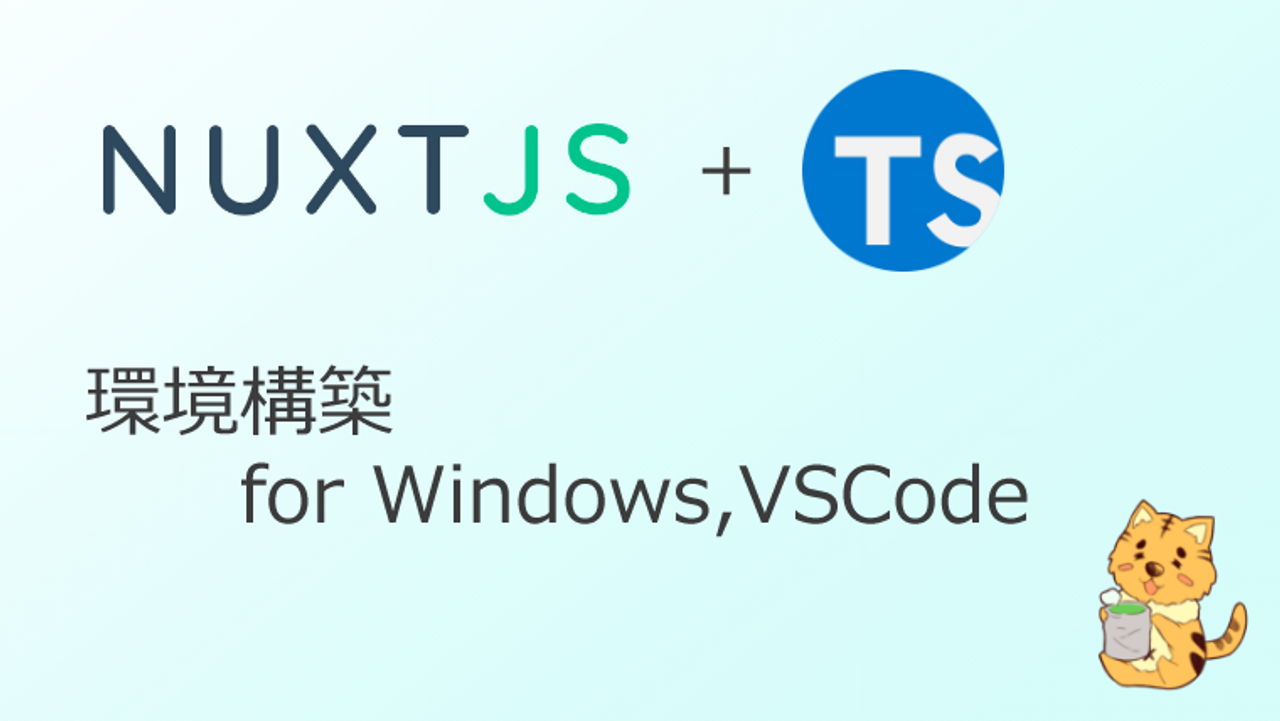
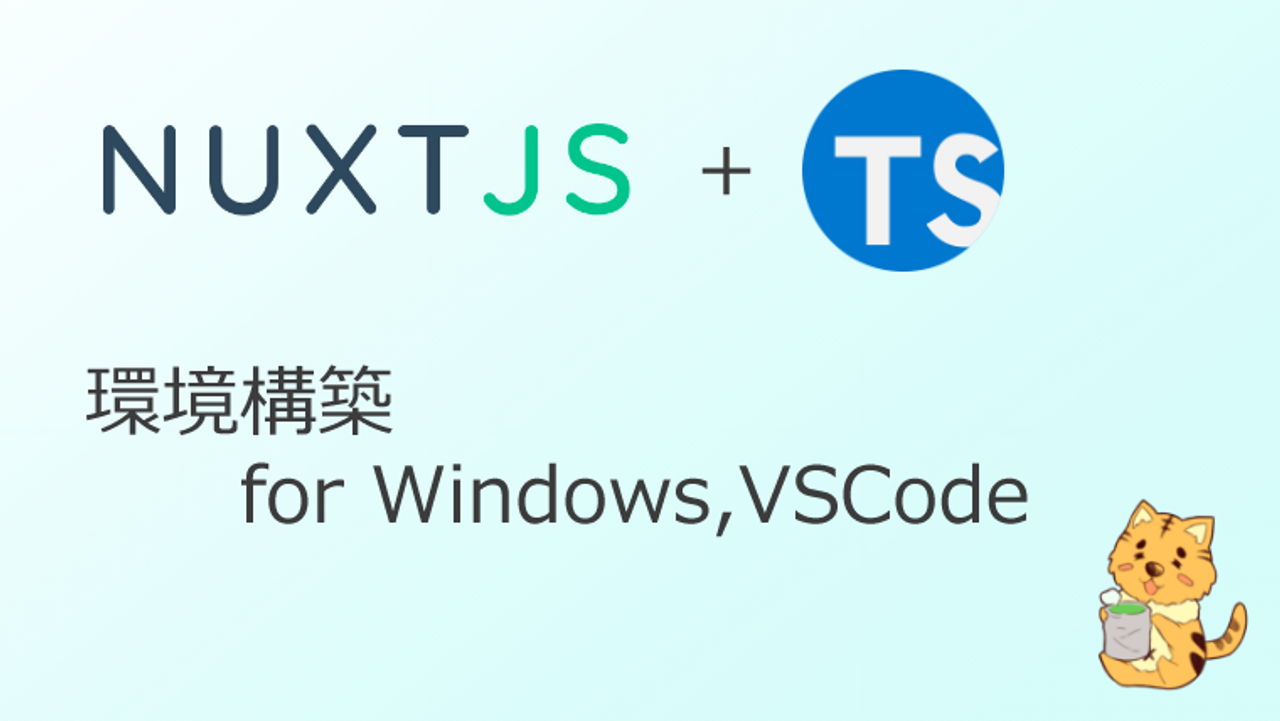
はじめに
2019/09/20 執筆
Nuxt + TypeScript の環境構築記事です。
- Nuxt
- v2.10.0 ~ v2.14.0 あたりが対象です(v2.15.0 は未確認です)
- 筆者の環境
- Windows
- VisualStudioCode (VSCode)
Nuxt TypeScript 公式 も参照して、比較しながら読んで頂けると幸いです。
やることまとめ
1. 下記コマンド実行
yarn create nuxt-app # ESLint, Prettier を選択(その他のオプションは自由です)
yarn add -D @nuxt/typescript-build @nuxtjs/eslint-config-typescript
yarn add nuxt @nuxt/typescript-runtime
yarn remove @nuxtjs/eslint-config
npm init create nuxt-app # ESLint, Prettier を選択(その他のオプションは自由です)
npm install --sav-dev @nuxt/typescript-build @nuxtjs/eslint-config-typescript
npm install --save nuxt @nuxt/typescript-runtime
npm remove @nuxtjs/eslint-config
2. nuxt.config.js → nuxt.config.ts にリネーム
3. nuxt.config.ts の内容を以下の通りに設定
- export default {
+ import { Configuration } from '@nuxt/types'
+ const config: Configuration = {
// ...(中略)
buildModules: [
// Doc: https://github.com/nuxt-community/eslint-module
- '@nuxtjs/eslint-module'
+ '@nuxtjs/eslint-module',
+ '@nuxt/typescript-build'
],
// ...(中略)
build: {
- /*
- ** You can extend webpack config here
- */
- extend(config, ctx){} // extend オプションが必要であれば残してください
}
}
+ export default config
import { Configuration } from '@nuxt/types'
const config: Configuration = {
// ...(中略)
buildModules: [
// Doc: https://github.com/nuxt-community/eslint-module
'@nuxtjs/eslint-module',
'@nuxt/typescript-build',
],
// ...(中略)
build: {},
}
export default config
4. tsconfig.json作成(内容は以下)
{
"compilerOptions": {
"target": "es2018",
"module": "esnext",
"moduleResolution": "node",
"lib": ["esnext", "esnext.asynciterable", "dom"],
"esModuleInterop": true,
"experimentalDecorators": true,
"allowJs": true,
"sourceMap": true,
"strict": true,
"noImplicitAny": false,
"noEmit": true,
"baseUrl": ".",
"paths": {
"~/*": ["./*"],
"@/*": ["./*"]
},
"typeRoots": ["/types"],
"types": ["@types/node", "@nuxt/types"] // Axios を使うのであれば、"@nuxtjs/axios" も追加
},
"exclude": ["node_modules"]
}
5. package.json の scripts を以下の通りに修正
// ...(略)
"scripts": {
- "dev": "nuxt",
- "build": "nuxt build",
- "start": "nuxt start",
- "generate": "nuxt generate",
- "lint": "eslint --ext .js,.vue --ignore-path .gitignore ."
+ "dev": "nuxt-ts",
+ "build": "nuxt-ts build",
+ "start": "nuxt-ts start",
+ "generate": "nuxt-ts generate",
+ "lint": "eslint --ext .ts,.js,.vue --ignore-path .gitignore ."
},
// ...(略)
// ...(略)
"scripts": {
"dev": "nuxt-ts",
"build": "nuxt-ts build",
"start": "nuxt-ts start",
"generate": "nuxt-ts generate",
"lint": "eslint --ext .ts,.js,.vue --ignore-path .gitignore ."
},
// ...(略)
6. .eslintrc.js に一文追加
// ...(略)
extends: [
'@nuxtjs',
+ '@nuxtjs/eslint-config-typescript',
'prettier',
'prettier/vue',
'plugin:prettier/recommended',
'plugin:nuxt/recommended'
],
// ...(略)
// ...(略)
extends: [
'@nuxtjs',
'@nuxtjs/eslint-config-typescript',
'prettier',
'prettier/vue',
'plugin:prettier/recommended',
'plugin:nuxt/recommended'
],
// ...(略)
7. VSCode のワークスペース設定を以下の通りに設定
{
"javascript.format.insertSpaceBeforeFunctionParenthesis": true,
"typescript.format.insertSpaceBeforeFunctionParenthesis": true,
"eslint.enable": true,
"editor.formatOnSave": false,
"eslint.autoFixOnSave": true,
"eslint.validate": [
"javascript",
"javascriptreact",
{
"language": "typescript",
"autoFix": true
},
{
"language": "vue",
"autoFix": true
},
{
"language": "vue-html",
"autoFix": true
}
],
"eslint.run": "onType",
"vetur.format.defaultFormatter.js": "prettier",
"vetur.format.defaultFormatter.css": "prettier",
"vetur.format.defaultFormatter.less": "prettier",
"vetur.format.defaultFormatter.postcss": "prettier",
"vetur.format.defaultFormatter.scss": "prettier",
"vetur.format.defaultFormatter.stylus": "stylus-supremacy",
"vetur.format.defaultFormatter.ts": "prettier",
"vetur.validation.style": true,
"vetur.validation.template": true
}
手順解説
Create Nuxt App
まずは Create Nuxt App します(詳しくは学びたい方は → インストール - Nuxt.js)
yarn create nuxt-app env-nuxt-typescript
npm init nuxt-app env-nuxt-typescript
? Project name env-nuxt-typescript
? Project description My excellent Nuxt.js project
? Author name 自由
? Choose the package manager 自由(Yarn がおすすめ)
? Choose UI framework 自由
? Choose custom server framework 自由
? Choose Nuxt.js modules 自由
? Choose linting tools
(*) ESLint ← チェック付けます
(*) Prettier ← チェック付けます
( ) Lint staged files ← これは自由
? Choose test framework 自由
? Choose rendering mode 自由
? Choose development tools 自由
インストールオプションでは、 ESLint, Prettier を選択してください(後に VSCode + ESLint + Prettier の設定紹介があります;不要な方はスルーしてください)。
その他のオプションは自由です。
TypeScript の設定
パッケージインストール
yarn add -D @nuxt/typescript-build @nuxtjs/eslint-config-typescript
yarn add @nuxt/typescript-runtime
npm install --sav-dev @nuxt/typescript-build @nuxtjs/eslint-config-typescript
npm install --save @nuxt/typescript-runtime
※ @nuxt/typescript-build および @nuxt/typescript-runtime は、Nuxt 2.9 以上でのみ使用できます。
nuxt.config.ts
nuxt.config.js を nuxt.config.ts に拡張子変更し、以下ように内容を修正します。
- export default {
+ import { Configuration } from '@nuxt/types'
+ const config: Configuration = {
// ...(中略)
buildModules: [
// Doc: https://github.com/nuxt-community/eslint-module
- '@nuxtjs/eslint-module'
+ '@nuxtjs/eslint-module',
+ '@nuxt/typescript-build'
],
// ...(中略)
}
+ export default config
import { Configuration } from '@nuxt/types'
const config: Configuration = {
// ...(中略)
buildModules: [
// Doc: https://github.com/nuxt-community/eslint-module
'@nuxtjs/eslint-module',
'@nuxt/typescript-build',
],
// ...(中略)
}
export default config
tsconfig.json
以下のとおり、tsconfig.jsonを作成します。
(設定内容について詳しく知りたい方は → tsconfig 日本語訳)
{
"compilerOptions": {
"target": "es2018",
"module": "esnext",
"moduleResolution": "node",
"lib": ["esnext", "esnext.asynciterable", "dom"],
"esModuleInterop": true,
"experimentalDecorators": true,
"allowJs": true,
"sourceMap": true,
"strict": true,
"noImplicitAny": false,
"noEmit": true,
"baseUrl": ".",
"paths": {
"~/*": ["./*"],
"@/*": ["./*"]
},
"typeRoots": ["/types"],
"types": ["@types/node", "@nuxt/types"] // Axios を使うのであれば、"@nuxtjs/axios" も追加
},
"exclude": ["node_modules"]
}
package.json
package.json の scripts を、Nuxt TypeScript 用に修正します。
nuxt→nuxt-tsに変更"lint"で指定する拡張子に、.tsを追加
// ...(略)
"scripts": {
- "dev": "nuxt",
- "build": "nuxt build",
- "start": "nuxt start",
- "generate": "nuxt generate",
- "lint": "eslint --ext .js,.vue --ignore-path .gitignore ."
+ "dev": "nuxt-ts",
+ "build": "nuxt-ts build",
+ "start": "nuxt-ts start",
+ "generate": "nuxt-ts generate",
+ "lint": "eslint --ext .ts,.js,.vue --ignore-path .gitignore ."
},
// ...(略)
// ...(略)
"scripts": {
"dev": "nuxt-ts",
"build": "nuxt-ts build",
"start": "nuxt-ts start",
"generate": "nuxt-ts generate",
"lint": "eslint --ext .ts,.js,.vue --ignore-path .gitignore ."
},
// ...(略)
ESLint の設定
パッケージインストール
yarn add -D @nuxtjs/eslint-config-typescript
yarn remove @nuxtjs/eslint-config
npm install --save-dev @nuxtjs/eslint-config-typescript
npm remove @nuxtjs/eslint-config
※Nuxt TypeScript ドキュメントによると、@nuxtjs/eslint-config は @nuxtjs/eslint-config-typescript に含まれているため、不要だとのことです。
.eslintrc.js
.eslintrc.js に一文追加します。
// ...(略)
extends: [
'@nuxtjs',
+ '@nuxtjs/eslint-config-typescript',
'prettier',
'prettier/vue',
'plugin:prettier/recommended',
'plugin:nuxt/recommended'
],
// ...(略)
// ...(略)
extends: [
'@nuxtjs',
'@nuxtjs/eslint-config-typescript',
'prettier',
'prettier/vue',
'plugin:prettier/recommended',
'plugin:nuxt/recommended'
],
// ...(略)
nuxt.config.ts
nuxt.config.ts の build の中身を空にします。
extend(config, ctx){} という記述が、@typescript-eslint/no-unused-vars でエラーとなるためです。
// ...(略)
build: {
- /*
- ** You can extend webpack config here
- */
- extend(config, ctx){}
}
// ...(略)
VSCode の設定
VSCode にて、保存時に Prettier によるフォーマットが走るように設定します。
.vscode フォルダを作成し、その中に setting.json を作成します。
{
"javascript.format.insertSpaceBeforeFunctionParenthesis": true,
"typescript.format.insertSpaceBeforeFunctionParenthesis": true,
"eslint.enable": true,
"editor.formatOnSave": false,
"eslint.autoFixOnSave": true,
"eslint.validate": [
"javascript",
"javascriptreact",
{
"language": "typescript",
"autoFix": true
},
{
"language": "vue",
"autoFix": true
},
{
"language": "vue-html",
"autoFix": true
}
],
"eslint.run": "onType",
"vetur.format.defaultFormatter.js": "prettier",
"vetur.format.defaultFormatter.css": "prettier",
"vetur.format.defaultFormatter.less": "prettier",
"vetur.format.defaultFormatter.postcss": "prettier",
"vetur.format.defaultFormatter.scss": "prettier",
"vetur.format.defaultFormatter.stylus": "stylus-supremacy",
"vetur.format.defaultFormatter.ts": "prettier",
"vetur.validation.style": true,
"vetur.validation.template": true
}
参考記事
Nuxt + TypeScript
- https://teratail.com/questions/211457
- https://typescript.nuxtjs.org/cookbook/components/#template
- 3 分でつくる 2019 年版 Nuxt.js TypeScript 開発環境設定 Vue.js to TypeScript の書き方一覧